Integrating Selenium
with Jenkins
Jenkins is a build server designed for Java. Jenkins is
responsible for checking if your application needs building, building it,
triggering any testing that you have defined and, finally, reporting on the
state of the build. Jenkins is easily available and can display JUnit reports
in graphical format with drilldown capabilities.
Download Jenkins
Download Jenkins war from Jenkins website. Save it in one of
our drive. For ex: D:\Jenkins.war
Start Jenkins:
Open command prompt and navigate to the folder containing jenkins.war
and give java –jar jenkins.war
You can see
[Winstone 2012/01/25 08:46:47] - Beginning extraction from war file
Jenkins home directory: C:\Users\username\.jenkins found at:
$user.home/.jenkins
[Winstone 2012/01/25 08:46:52] - HTTP Listener started: port=8080
[Winstone 2012/01/25 08:46:52] - AJP13 Listener started: port=8009
[Winstone 2012/01/25 08:46:52] - Winstone Servlet Engine v0.9.10
running: contro
lPort=disabled
Jan 25, 2012 8:46:52 AM jenkins.model.Jenkins$6 onAttained
INFO: Started initialization
Jan 25, 2012 8:46:53 AM jenkins.model.Jenkins$6 onAttained
INFO: Listed all plugins
Jan 25, 2012 8:47:25 AM jenkins.model.Jenkins$6 onAttained
INFO: Prepared all plugins
Jan 25, 2012 8:47:26 AM jenkins.model.Jenkins$6 onAttained
INFO: Started all plugins
Jan 25, 2012 8:47:26 AM jenkins.model.Jenkins$6 onAttained
INFO: Augmented all extensions
Jan 25, 2012 8:47:34 AM jenkins.model.Jenkins$6 onAttained
INFO: Loaded all jobs
Jan 25, 2012 8:47:34 AM jenkins.model.Jenkins$6 onAttained
INFO: Completed initialization
Jan 25, 2012 8:47:34 AM hudson.TcpSlaveAgentListener <init>
INFO: JNLP slave agent listener started on TCP port 64776
Jenkins home directory
will be created in C:\Users\username\.jenkins
Check to see, if Jenkins is running
Jenkins will be launched on port 8080, hence, open the URL http://localhost:8080/, to see the dashboard
of Jenkins
You can see,
Create new project
1.
Enter job name as SelAutomationCI
2.
Select “build a free style software project”
3.
Click OK
Enter the details of repository
4.
In the Source code management section, select
the repository type and enter the repository location.

Integrating Selenium with Jenkins:
1.
In the Build Section, there are 4 options through
which you can integrate your projects to selenium
2.
In my project, I use ant as building
tool which can run suite. (Check the blog, http://seleniumready.blogspot.in/2012/10/sample-ant-script-for-running-targets.html )
3.
In build Option->Add build step, we need to
select invoke ant CItarget
1.
In the targets section, write the target which
runs the suite. In our case: run
2.
Click on Advanced.
3.
Enter the build file location in Build File field
1.
In Post Build action section, Click on Publish junit test results report and enter
the location to store the results xml’s, as shown below.
2.
Click on Email notification, to get the result
of unstable builds, or build failure.
3.
Click on Save.
4.
To run the build, Click on build now.
1.
the build History section, You can see the build
number with the time stamp.
. Clicking on the build link, will show the console output.
.
You can see selenium test running on Hudson.




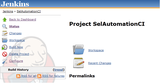

No comments:
Post a Comment